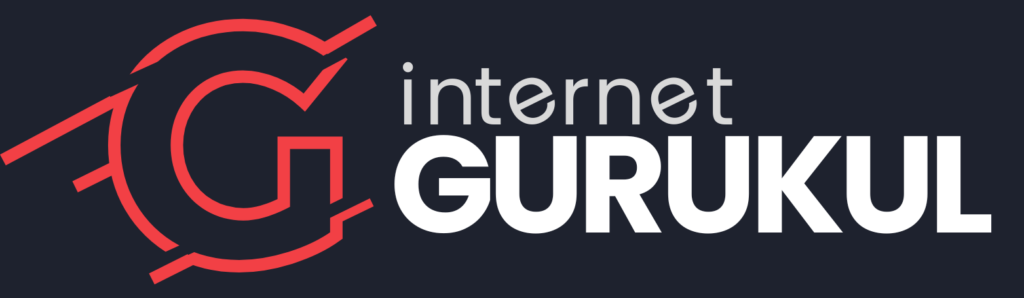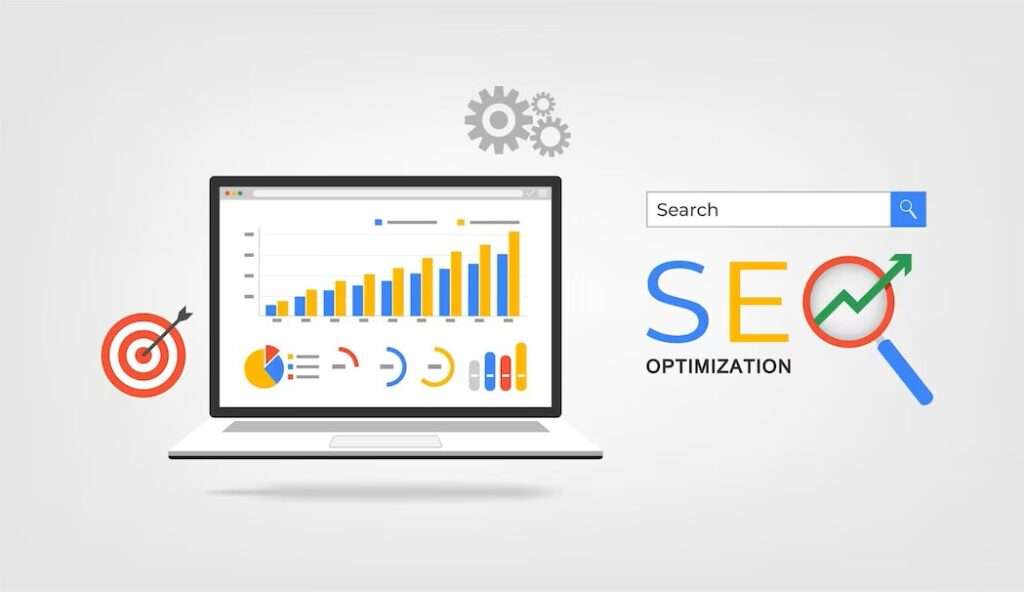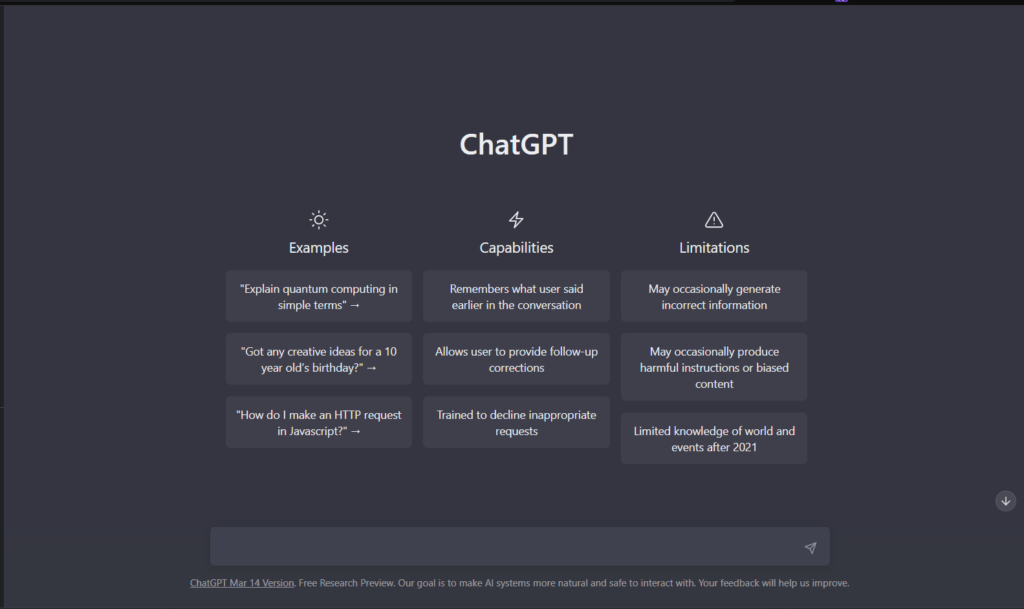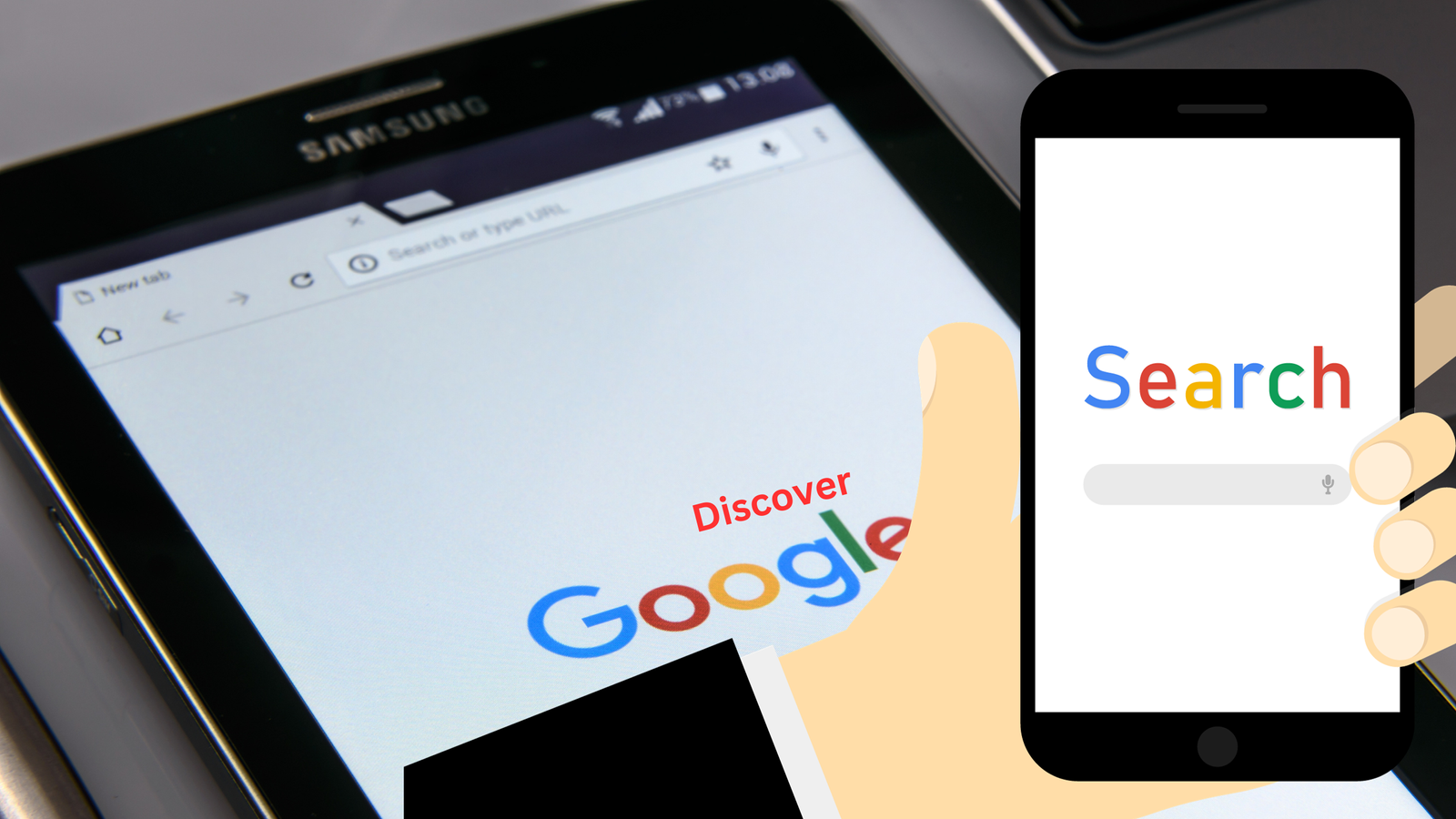
Discover on Desktop – A Comprehensive Guide to SEO and Traffic Boost
Hello, I’m Rajat Rastogi from Internet Gurukul, and in this video, we’re delving deep into Google Discover. By the end of this video, you’ll have a comprehensive understanding of how to make the most of Google Discover. Let’s start with a quick overview for those new to the concept.
Discover is a personalized feed, offering users a continuous stream of news, articles, web stories, and videos tailored to their preferences and browsing history. Initially, it was available on Android devices through the Google app and Chrome. It also appeared on the primary home screen, just a swipe away from the home page. Moreover, in some instances, users could access it by swiping left.
This personalized feed also extends to iPhone users through the Google app and Chrome. And soon, it’ll be available on the Chrome browser for desktop platforms. As Discover expands to desktops, the traffic it generates will surge.
To make your way into Google Discover, you need to consider several key factors. There are a total of 15 crucial points to cover, ensuring that your web page and website are optimized for this feature. Let’s break these points down:
Don’t Miss: SEO Updates from Last Month: A Comprehensive Roundup
1. Image Quality:
Ensure your web page features high-quality images with a width of at least 1200 pixels. Quality is key here, as blurry, pixelated, or poorly lit images won’t cut it.
2. Meta Tag Setting:
Set the max image preview robots meta tag to ‘large’ on your web page. This tag dictates how Google displays your page’s images in the preview.
3. Logo Usage:
Avoid using your website’s logo excessively, particularly as a social media sharing card. Use it sparingly in graphics and refrain from using it in social media sharing cards.
4. Meta Title:
Ensure that your page’s title aligns with its content. The title is prominently featured in Google Discover and should accurately represent the page’s content.
5. Avoid Exaggeration:
Refrain from sensationalism in titles, descriptions, and thumbnails. Clickbait may increase click-through rates but can also result in dissatisfaction if the content doesn’t match the hype.
6. Content Relevance:
Create content that is either aligned with current trends or offers unique insights. Google Discover users are looking for interesting and informative content.
7. RSS Feed:
Ensure that your website has an RSS feed enabled. Google uses this feed to populate Discover. Most websites already have this enabled.
8. No Blocking RSS Feed:
Do not block or disallow your RSS feed URL in robots.txt, as this can hinder Googlebot from accessing it.
9. Keep RSS Feed Updated:
Prevent your caching plugin from caching RSS feed URLs to keep them updated for Google to crawl.
10. Allow Follow Feature:
Make sure your website has a ‘follow RSS feed’ or ‘follow Atom feed’ feature. This allows users and bots to stay updated without visiting the page directly.
11. RSS Feed Title and Link Elements:
Verify that your RSS feed URL includes title and link elements. This is crucial for Google to display your content correctly in Google Discover.
12. Adherence to Google Policies:
Abide by Google’s policies, avoiding vulgarity, hate speech, extremism, scams, and harassment in your content. Google will not allow pages with such content to appear in Discover.
13. Sponsored Content Disclosure:
Clearly mark all sponsored content on your page so that users can easily identify it. Transparency is crucial for sponsored content.
14. Political Affiliation Disclosure:
If your content is affiliated with a political party, provide a clear disclosure of your content.
15. Author and Contact Information:
Share clear information about the author, publisher, and contact details of your website. Transparency and accessibility are key.
By implementing these steps, you can significantly improve your chances of appearing in Google Discover and reap the rewards of increased web traffic.
Get on Discover | Google Search Central | Documentation
Hear a Related search of Discovery
- Discover on Desktop Windows 10: Google is testing its popular Discover feed for desktop users. The Discover feed, as seen on mobile devices, will likely venture to the Google.com web home page very soon when users visit the site on their desktop browsers. However, as of mid-2021, you cannot access Discover on your desktop as Google has only made it around the mobile experience.
- Discover on Desktop Android: Google is testing its Discover feed on the desktop version of the search page, similar to the mobile version. This feature is currently in the experimental phase for some users in India.
- Google Discover on Desktop Chrome: Google is testing its Discover feed on the desktop version of the search page, similar to the mobile version. However, as of mid-2021, you cannot access Discover on your desktop as Google has only made it around the mobile experience.
- Discover for Windows 10: There isn’t specific information about Discover for Windows 10. However, Microsoft has added a news and weather feed to the Windows 10 taskbar which is similar to Google Discover.
- Discover Extension: There isn’t a specific Discover extension. However, content is automatically eligible to appear in Discover if it is indexed by Google and meets Discover’s content policies.
- Feed on Desktop: Google is testing a new Discover Feed on its desktop homepage in India. This feed will show users recommended content, such as news headlines, weather forecasts, sports scores, and stock information.
- Discover on Mobile: Discover is a mobile experience that lets you discover content you didn’t even know you needed. It’s intended to help you discover content from around the web that pertains to your interests.
- Google Discover on Android: To have a look at Discover, simply open the Google app, as Discover should be enabled by default. If you’re running stock Android on certain devices, you may be able to swipe right on the home screen as a shortcut.
FAQ:
Q1: Can I get Google Discover on my PC?
Discover is now becoming available on desktop platforms, including Windows 10. This expansion means you can indeed access Discover on your PC. Keep reading to learn how to optimize for it.
Q2: How do I enable Discover in Chrome?
To enable Google Discover in Chrome, make sure your Chrome browser is updated to the latest version. Open Chrome, click on the three dots in the top right corner to open the menu, and go to “Settings.” Under “Privacy and Security,” you’ll find “Discover.” Ensure it’s enabled.
Q3: How do I open Google Discover?
To access Discover, you can swipe right on your home screen (on mobile devices) or click on the Discover icon in your Chrome browser (on desktop).
Q4: How do I turn off Discover on my home screen?
If you wish to disable Discover from your home screen, you can do so in the settings of your launcher or home screen. The process may vary depending on your device and launcher. Explore your launcher settings to find the option to turn off Discover.